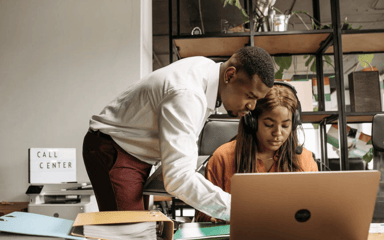ClickPoint is Now Integrated with Five9 Predictive Dial for Making More Calls and Eliminating Wasted Time
We’re excited to announce ClickPoint’s inbound/outbound communication suite integration with Five9, the complete contact center software solution to help call center agents increase talk time, catapult closing rates and customer engagement.
Increase Your Productivity and Focus on Talking to New Customers
Five9 is driven by a passion to transform contact centers into customer engagement centers of excellence, coupled with a deep understanding of the cost and complexity involved in running a contact center.
The Predictive Dialer Experience:
- Keep Agents at Peak Efficiency – The Five9 Predictive Dialer uses artificial intelligence to predict when agents will become available, and adjusts the dialing rate. The auto dialer also analyzes unsuccessful calls to determine how to call back later.
- Increases ROI – Studies indicate that the Five9 Predictive Dialer triples talk time, with agents talk time skyrocketing from 15 minutes per hour with manual dialing to 48 minutes per hour.
- Multiple Dialing Modes – Five9 offers a variety of dialing modes to suit your needs. And the auto dialer accounts for time zones and list penetration and can be customized to meet your compliance and business needs.
Create up to 80% More Value from a Lead with Predictive Dialer
How to Activate Five9 within ClickPoint
When leads are submitted to ClickPoint, you can have them synced with a list in Five9 and automatically dialed with a predictive solution. The Five9 Integration grants users the ability to automatically send leads to a Five9 List within a campaign which can be used for Automatic Dialing.
To get started, go to https://www.sales-exec.net/Login
The first part is activating the Five9 integration for ClickPoint. This shall be completed from the Manage Integrations page and then navigate to Company-Wide Services.
Update Five9 from Inactive to Active and then select View. This will allow you to configure the integration.
Configuration
Within the Five9 Integration, select Add Integration and then Add Map.
Select a Record Type from the drop down. You can have multiple Record Types within ClickPoint each with their own mapping setup.
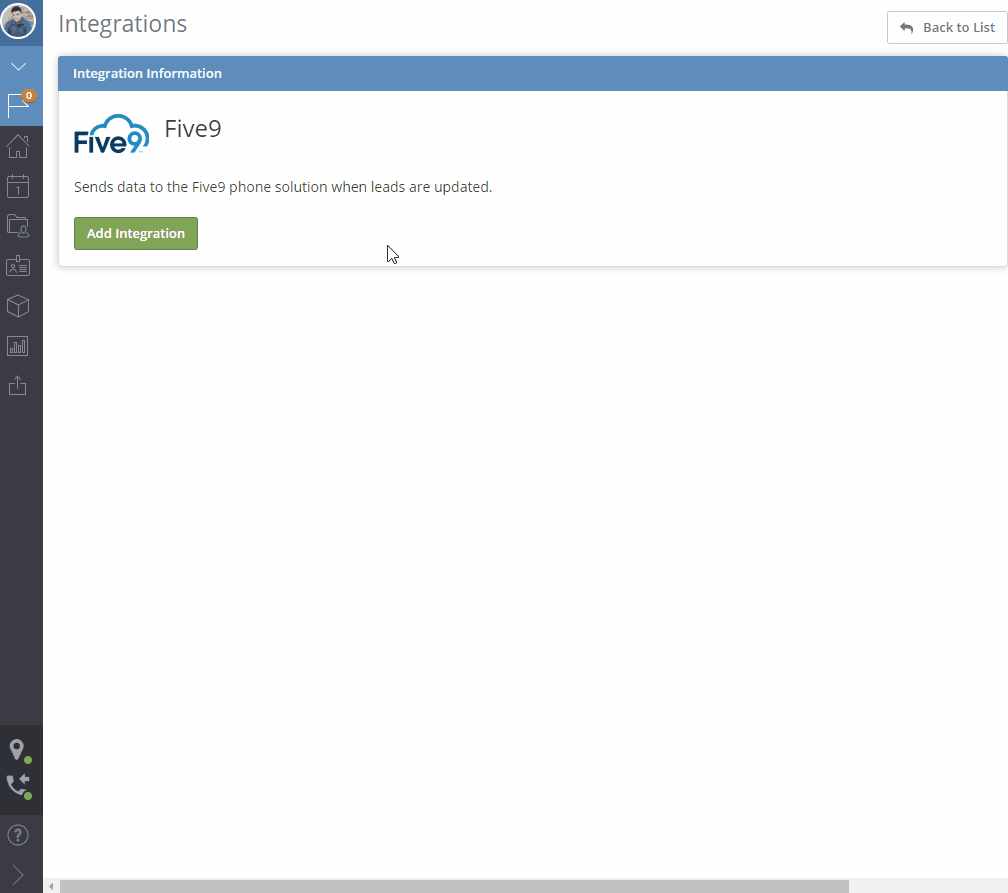
Configuring Record Types
For more information and a detailed walkthrough, see the ClickPoint Help Center.