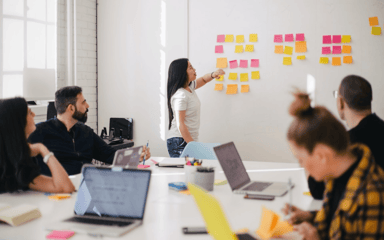How to Create Automated Events in ClickPoint
An Automated Event allows you to create special events which trigger based on Record Type, Action and Status of a Lead. This gives the possibility for an additional type of Nurture for your Leads.
Here are some use cases for automated events:
- After five contact attempts on a lead, you want it to move to a Nurture status.
- You want an email to be sent to a lead as soon as it enters the system.
- A new lead is created with specific marketing information and you want other marketing-related lead fields to update with specific values.
To create an Automated Event:
- Click the down arrow below the signed-in name.
- Select Settings.
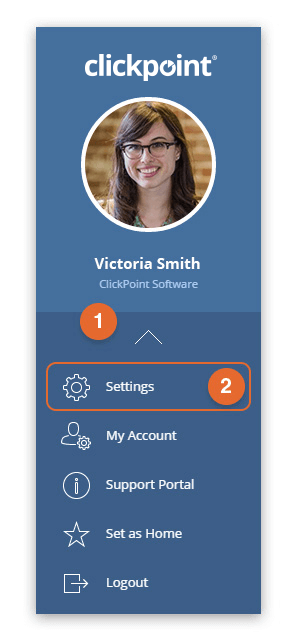
- Under Nurture Your Leads, Step 4: Automated Events.
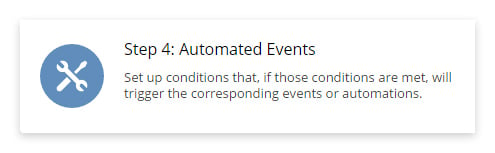
- Click Add Automated Event.
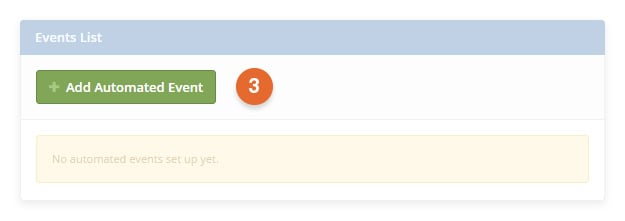
Automated Events are split into two main parts; the Condition and the Action. The Condition dictates the criteria a lead must meet to be subject to the Action. The Action is what happens to the lead when it meets the criteria of the Condition. Any Condition qualifier can be used in conjunction with any Action.
Conditions
There are several Qualifiers for the Condition:
Action Count From List – Requires that a lead has been subject to X number of dispositions of the specified action(s).
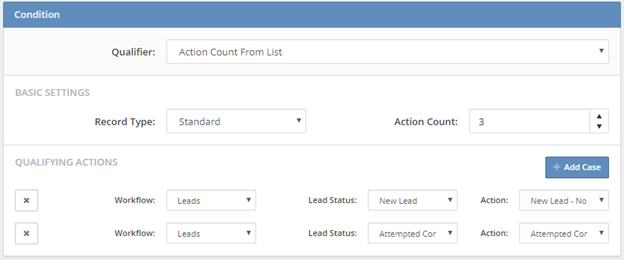
Action Count From List and Field Values Match – Requires that a lead has been subject to X number of dispositions of the specified action(s) and has field values matching what has been specified.
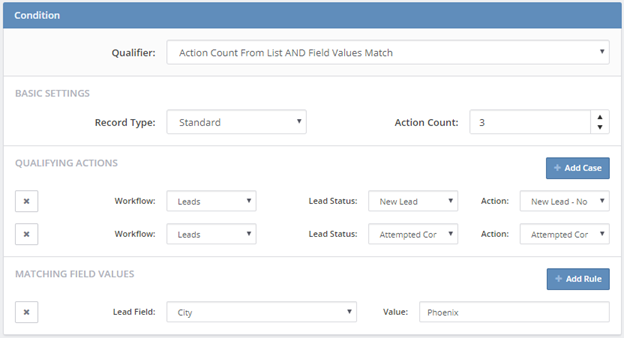
New Lead Automation – Any new lead that enters the system.
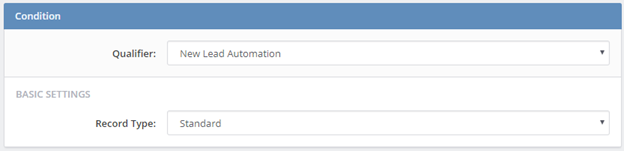
New Lead and Field Values Match – A new lead that has field values matching what has been specified.
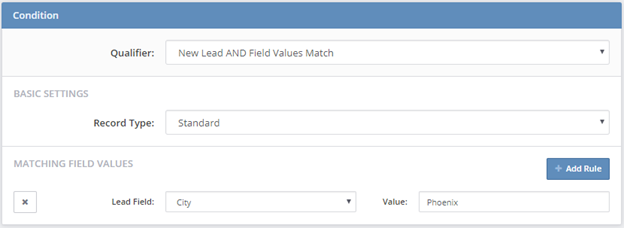
New Lead and Lead Source Match – A new lead that has a lead source matching what has been specified.
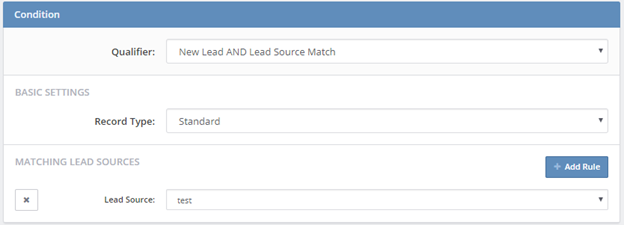
Please note that, for new lead automations, the event will trigger at the time the lead enters ClickPoint.
Actions
There are four actions that can be performed on a lead that meets the Condition criteria:
Send Template – Sends a selected email template to the lead.
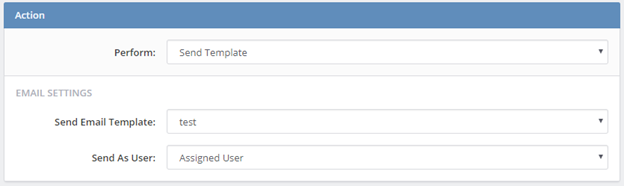
Set Status – Sets the lead to a specified workflow status.

Add to Nurture – Adds the lead to a specified Nurture Strategy.
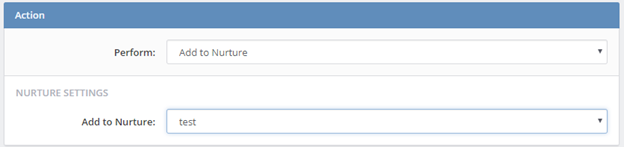
Lead Field Updates – Updates selected lead fields with specified values.